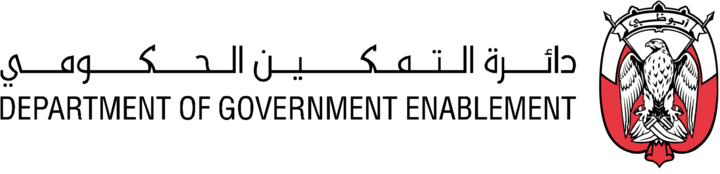Browse the Exchange
The Exchange is where you find and subscribe to data products. You can easily browse products and view their descriptions, assets, related products, and subscription plans. You can view all data products or just those to which you are subscribed.
As a registered user of the platform, you can use the exchange to find the product you need quickly and easily.
Click on the Exchange icon on the navigation to view all products available to you.
Check the box to only Show subscribed products or leave it empty to show all products.
Select whether to display products in a list or grid view.
Use Search
The Search bar allows users to easily search across assets and products by entering a search term in the search area at the top of the navigation. Search looks at exact or partial matches in:
Product names
Asset names
Product headlines
Product descriptions
Column names (from asset dictionary)
Column Descriptions (from asset dictionary)
Product IDs
Asset IDs
Results show where the search term was found and what Asset or Product it is in. The Product or Asset can be accessed directly from the results.
A Product must have been set to be visible to the search user for it to be listed in the results.
An Asset must have Share Permissions applied for the searching user to be listed in the results.
Results are limited to 10.
Use Filter
Restrict the display of Products by using filters:
Click on Asset type to select filter all Products that contain one or more selected Asset types
Click on Organization to select filter all Products that have been published by one or more selected Organizations
Use Sort
Determine the order in which the display of Products is presented. The default is Name (A-Z):
Click on the current Sort criteria to change it to another
Name (A to Z)
Name (Z to A)
Published (Recent first)
Published (Oldest first)
Use Categories and Tags
Categories and Tags are defined by the platform owner and are applied to Products by the Product owner. Select the most appropriate Categories and Tags to help you discover specific Products.
Click on one or more Categories on the left of the screen
Click on one or more sub-categories, or tags, to further refine your selection criteria
Custom Metadata
Product and Asset custom metadata is now searchable within Global Search. It works by looking at values that user enters and displays what product/asset and key they were found in.
Results are shown only for assets and products that user has visibility or permissions for.