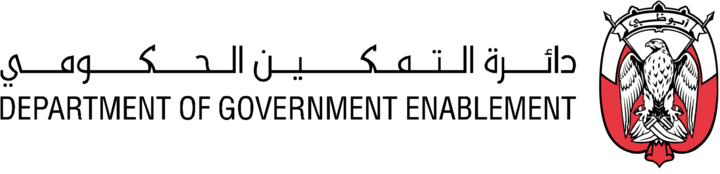Create an Asset using Drag and Drop
Note: You must have the necessary Roles associated with your User Profile
This is the quickest and simplest way to create an Asset.
There are 2 options to initiate this process:
Go to My Collection on the Navigation bar
Click on the ‘+New’ button at the top left
Select Asset
Or
Go to MANAGE on the Navigation bar
Select Assets
Click the Upload File button on the top right
Select a file to upload from your Desktop to create an Asset. At the top of the screen you will see the progress of your upload.
Note: Desktop source can be optionally turned off by our support team if Platform owners would prefer users to either not create assets or export to desktop as a target.
NB: the known file size limit for an upload is 8.5GB.
The steps required to create an Asset are automated, including the step to release the Asset.
The Asset is automatically created with the following default information:
Key Information | |
Name | Filename |
Display Name | Filename |
Source | Upload |
Location | On Platform |
Asset Type | Files |
Created | Date of creation |
Created By | The user who is creating the Asset |
Released | Date of creation |
Released By | The user who is creating the Asset |
Metadata | |
Size | Automatically calculated |
Created | Date of creation |
Last data refresh | Date of creation |
Given to the registered user who is creating the specific Asset | |
Share |
|
The status of the Asset is LIVE.