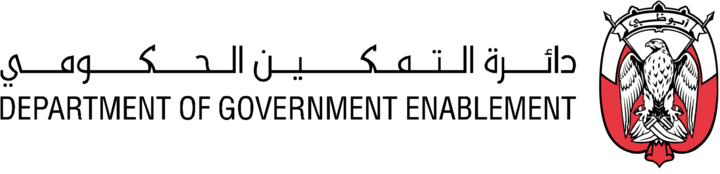Enable Users to create product subscriptions
Make subscription plans immediately available for newly registered users by creating templates for subscription plan Terms and Conditions (T&Cs). These templates are made available to all product creators within your Organization as part of product management.
Warning: Do not choose an Organization user scope because the first user who self serves a subscription subscribes the entire organization. This makes the data product visible to all users within the organization regardless of whether the package visibility settings are in place to prevent this.
Do not use the Multi User user scope because each subscription is treated as a Single User subscription and the user limit that is set is ignored.
Note: You must have the necessary Roles associated with your User Profile
Create a Subscription Plan Template
To create a subscription plan template for all users in your organization to use:
Click on the organization logo on the navigation bar.
Click on the Subscription Plan Templates tab.
Click Create Subscription Plan Template.
In the Subscription Template Summary section:
Enter a Name for the template.
It is recommended to think of the outcome you want to have when the subscription is applied and to make this clear in the name and description e.g. ‘share with all users’
Enter a Description.
(Optional) Enter a Label
Select a set of (optional) Terms and Conditions from a pull down list
If required then Create Terms and Conditions first
Select the how a request to activate the Subscription Plan should be approved from a list of Subscription Options defined by the Ecosystem Administrator.
Select Enforce or Do not enforce to define the required subscription lineage when creating new assets on platform
Select the Subscription Usage that is allowed
Subscription Type: Select the default value of Internal or External to define the scope of the subscription plan.
External allows users inside and outside your organization to subscribe to the subscription plan.
Internal only enables users inside your organization to subscribe to this plan.
Subscription Users: Select the default value of Single User, Multi User or Organization to define how many users the subscription plan applies to.
The number of users for a multi user subscription is a default value and can be changed when the template is applied to a specific data product
Select Default Price and Term.
Select Trial and an associated Duration to restrict access your data product. Access will automatically expire after the specified period and any subscribers will no longer be able to use the data in a Space nor Export it.
The trial duration is a default value and can be changed when the template is applied to a specific data product
Select Renewable and one of Perpetual, Monthly, Annual. The subscription will automatically renew after the specified period and are essentially all perpetual.
The optional Price associated with all options is for information purposes only.
The Price is default value and can be changed when the template is applied to a specific data product
Copy and edit
This creates a duplicate copy of the terms and conditions template to enable editing.
Click the three-dot menu > copy and edit.
Edit Name.
Edit Content.
Edit Details.
Click Save.
Create a Terms and Conditions Template
These terms and conditions are relative to the usage of a data product and are different from the terms and conditions of using the platform that were accepted when the user completed the registration process.
To create organization-wide subscription T&Cs:
Click on the organization logo in the navigation bar.
Click on the Terms and Conditions tab.
Click Create Terms & Conditions.
Insert a name for the template.
Enter the content of the terms and conditions file. It is easiest to copy and paste from a text editor.
Click Create.
Remember: Organization Administrators can create local T&Cs that only their organization can access and use within their product subscription plan templates.
Alternatively, the T&Cs that are created by Ecosystem Administrators can be viewed and implemented by users across any organization. Given this, users may encounter platform-wide T&Cs when creating or applying subscription plans at the Organization level.
Edit
When a T&C template is selected a copy of the terms and conditions is applied to the subscription plan so any subsequent edits to the master template are not reflected in the copies.
Click the three-dot menu > edit.
Edit Name.
Edit Content.
Change the details of the file.
Click Save as or Save.
Archive
Archived terms and conditions are no longer available for use and are displayed under the archived section on the terms and conditions page. When a T&C template is applied to a subscription plan a copy is made which is not impacted if the master template is archived.
Click the three-dot menu > Archive.
Copy and edit
This creates a duplicate copy of the terms and conditions template to be edited.
Click the three-dot menu > Copy and edit.
Edit Name.
Edit Content.
Edit details of the file.
Click Save.
Configure Template Options
Ecosystem Administrators have also configuration controls to disable certain options for subscription plan template configuration and prevent users creating subscription templates with these options selected. When used, these controls apply to both Ecosystem and Organization level subscription plan templates.
The options that can be disabled are:
Trial (Period)
Multi-user (Subscription options)
Managed subscriptions (this can be used to replace existing feature flag configuration)
To configure, Ecosystem administrators must add the following in their Metadata section:
Key: subscriptionTemplateSettings
Values: { "trialEnabled": false, "multiUserEnabled": false, "managedSubscriptionsEnabled": false }
Note that any existing subscription plan templates and subscriptions that have been created with them will still have this option selected and there will be no change in their behaviour. These should be archived and replaced by new subscription plan templates or updated
If an existing subscription plan templates is edited, the disabled options will also not be available and new options have to be selected.