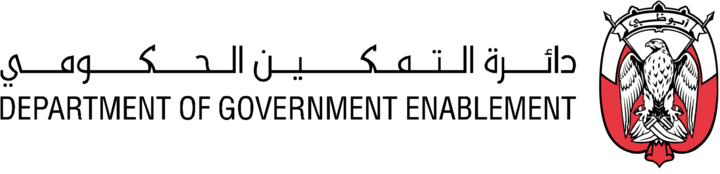Share an Asset
An Asset can be shared with other Users or Organizations so that others can work on the Asset.
Note: You must have the necessary Roles associated with your User Profile
or the Asset must have been Shared with you and appear in My Collection
Note: An Asset must exist
Go to MANAGE on the Navigation bar
Select Assets
Use the search or Filter to locate a specific Asset
Click on the Name of the Asset to access the Asset Overview Screen
Click on the Share button at the top of the screen to share the Asset.
Add a Share Asset Permission
Click on the Add people or Add Organizations button
Select one or more User or Organizations from a pull down list of options
Select the Share Permissions you would like to apply
Click on the Add people or Add Organizations button to save your changes
Remove a Share Asset Permission
You can view the People and Organizations with whom that Asset has already been shared.
Click Edit next to a specific User or Organization
Deselect the Share Permissions you would like to remove
Click on the Add people or Add Organizations button to save your changes
The changes you make to the Share Asset Permissions take effect immediately.
If the USAGE Permission is removed then the user who had that permission will no longer be able to access the data for the Asset via a Data Share