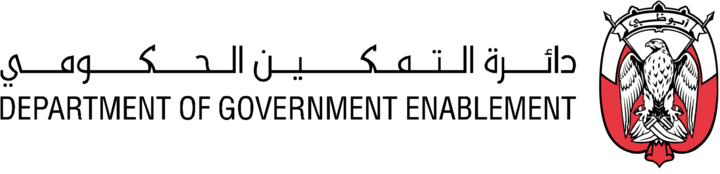Delete an Asset
Deletion of an Asset removes the Asset from the platform and deletes the Asset data from storage locations on the platform. Deletion DOES NOT delete the Asset data from the Source location from which it was copied onto the platform.
Note: You must have the necessary Roles associated with your User Profile
or the Asset must have been Shared with you and appear in My Collection
Note: The Asset MUST NOT be associated with a Product
Go to MANAGE on the Navigation bar
Select Assets
Use the search or Filter to locate a specific Asset
Either click on the Name of the Asset to access more details and then click on the Delete Asset button at the top of the screen, or go to the three dot menu associated with the Asset and select Delete.
Confirm Deletion.
You are notified if you attempt to delete an Asset that belongs to a Product.
Contact the Product Owner to Edit a Product and remove the Asset.
Once the Asset has been removed from the Product and the Product has been released as LIVE the Asset can be deleted.
Note a deleted Asset cannot be restored.