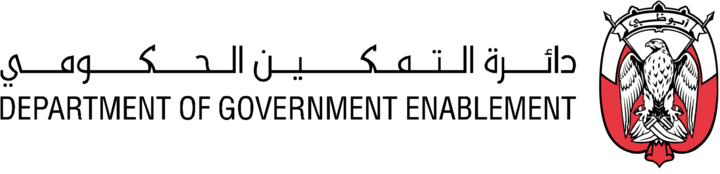Edit a Product
Note: Note: You must have the necessary Roles associated with your User Profile or the Product must have been Shared with you and appear in My Collection
Note: A Product must exist
Once you have created a Product you can edit it to make it more descriptive and valuable to a Data Consumer.
Go to MANAGE on the Navigation bar
Select Products
Use the search or Filter to locate a specific Product
Click on the Name of the Product
If the Product is LIVE and you edit any data associated with it, the status changes to LIVE DRAFT CHANGES. This means that the changes you are making to the Product are not visible to Data Consumers browsing the Exchange, nor are they visible to any Data Consumers who are already subscribed to the Product.
You can update the same sections that were available when the Product was created on Platform
Assets (optional)
Assets can be added or removed from a Product.
Note: To add an Asset to a Product you must first Create an Asset
Click on Edit Assets
Filter and select all Assets that you would like to add to or remove from this Product. An Asset can be added to many Products. A Product can contain no Assets.
Select Confirm Selection
If any Asset within the Product is configured to update then you can choose to automatically update the Last Refresh date for the Product to be the date of the last Asset update for any Asset within the Product.
A maximum of 50 Assets can be added to a Product.
When an Asset is added to, or removed from, a Product all users who are subscribed to the Product with an active data share receive a notification of the change.
When an Asset is removed from a Product all Data Shares are immediately deleted and any users who are subscribed to the Product lose access to the data within the removed Asset.
Packaging (optional)
Add product visuals, text and categories to help customers discover your product.
Click on Edit Packaging
Icon - Upload or auto generate a small Icon for your Product
Product listing image - Upload or auto generate a square image for your Product to be listed on the Exchange
Product page header image
Display name
Summary text
Product page headline
Product page body text
Refresh frequency - provide an indication of how often the data within the Assets contained within your Product will be updated. Note that this is metadata and is not used to initiate any updates.
Category tags - select from a pre-defined list which can be used by a Data Consumer to locate your Product when browsing the Exchange.
Plans (mandatory)
Product plans govern how subscribed users can consume the product as well as dictate any usage terms and conditions or pricing that may apply.
Click on Edit Plans
Select one or more Plans from a pre-defined list to be made available for a Data Consumer to select
Click save and exit to commit the selected plans to the product draft
At least one Plan must be added to the Product to enable a Product to be released to the Exchange
When a Subscription Plan is removed, all Data Shares are immediately deleted for all Assets within the Data Product and all users who are subscribed to that Plan lose access to the data contained within the removed Asset.
Visibility (optional)
The Visibility setting determines who can view and explore the Product on the Exchange. You may want to expand the scope of the visibility after an initial test with selected Users for example. A Data Consumer may choose to subscribe to a Product that is visible on the Exchange.
Click on Edit Visibility
Select the appropriate visibility setting
No users have visibility for this Data Product
Selected users have visibility for this Data Product
Search for and select one or more individual users
Selected organizations have visibility for this Data Product
Search for and select one or more organizations
All organizations have visibility for this Data Product
Click Save and Exit to commit the visibility setting.
When visibility is removed for a User or an Organization, all users who are subscribed to the Product can no longer access it nor any of the Assets within it.
Integration metadata (optional)
Applying integration metadata enables integration with some external processes or information that can be invoked using a specific Key Value pair. The integration metadata will never be visible to consuming users.
Click Enable Integrations
Click + Add integration metadata
Insert
Key - this is a string
Value - this is a string
Click Save and Exit to commit the key value pairs.
Changes are summarized for each section and details are displayed for the Last edited data and time and the name of the user who made the edits.