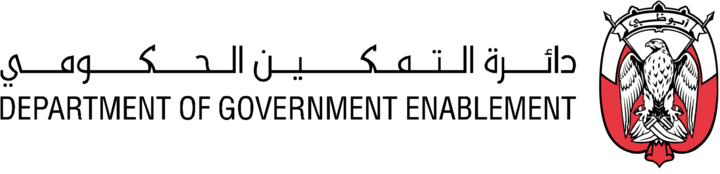Edit an Asset
Note: You must have the necessary Roles associated with your User Profile
or the Asset must have been Shared with you and appear in My Collection
Note: An Asset must exist
Once you have created an Asset in DRAFT or LIVE state, you can edit it to make it more descriptive and valuable to a Data Consumer.
Go to MANAGE on the Navigation bar
Select Assets
Use the search or Filter to locate a specific Asset
Click on the Name of the Asset to access more details
The following information can be update for an Asset
Key Information
Name - you can rename the original name of the Asset which appears on the list of Assets to be added to a Product
Display Name - this name is displayed in the list of Assets in My Collection
Description - this description is displayed as part of the Metadata for the Asset
Category tags - these can be selected from a pre-defined list and can be used to filter your view in My Collection or within MANAGE > Assets
Custom Metadata
Add or update a Key and an associated Value e.g.
Key = Classification
Value = Public
Add or update Integration Metadata with a Key and an associated Value
Dictionary (for tabular assets)
Review and update column descriptions for your tabular Assets.
Sample
Review the sample of data created for your tabular asset and decide whether it should be displayed to users who can access the Asset.