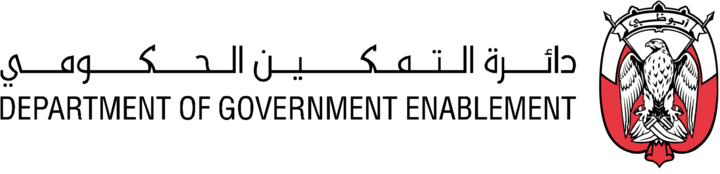GCP GCS
Note: You must have the necessary Roles associated with your User Profile
Pre-requisites
To connect to a GCP GCS storage location, you need:
The ability to manage the GCP GCS bucket containing your source data via the GCP console
GCP GCS bucket name
GCS subdirectory (optional) e.g. path/to/dir - Note: Leading forward slashes are automatically removed.
GCP Service Account Key File *
Steps to create a Connector
Go MANAGE on the Navigation bar
Select Connectors to view the Manage Connectors screen
Click the Create connector button at the top right
Enter a Name * for your Connector and a Description *(optional)
Select the Type of Connector GCP GCS
Enter the information you have prepared in your GCP GCS | Pre-requisites
Add any Integration Metadata * needed for programmatic integrations
Click the Create button to create your Connector
The New GCS connector information page appears.
Help: This page informs you that the connector is ready and that the member account and roles are created. It also provides guidance on how to apply the required roles and access permissions to the bucket member account. Ensure bucket access control is set to Fine-grained.
Log into the Google Console
Go to your bucket
Click on Roles > Add
Add New principals (This is the member email given to you on platform once you create your connector)
Add the following roles:
Storage Legacy Bucket Writer
Storage Legacy Object Owner
12. Click Close.
Those items marked with an * can be edited after the Connector has been created